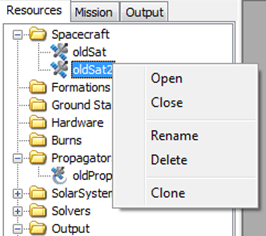Wrap Up Testing
Wrap up tests fall into two areas: save and command mode. Save mode testing verifies that user configurations are saved to to script files correctly for future sessions. We test this indirectly by saving test cases and running the saved version against truth data. Command mode tests verify that Resource configuration works correctly both before and after BeginMissionSequence. Rigorous command mode testing must only be performed on the following objects for R2012a: Spacecraft However, for all resources not listed previously, a test must be written to verify a warning is thrown if the user tries to configure the Resource in command mode via a whole-object assignment or by setting a field on the object.
Command Mode Tests
Field Tests
Test that when performing field level assignment in command mode, all fields work correctly. The following rules apply
- You must use non-default values.
- You must test each unique configuration.
Create Spacecraft setSet copySat;
GMAT setSet.Attitude = CoordinateSystemFixed;
GMAT setSet.AttitudeCoordinateSystem = 'EarthFixed';
GMAT setSet.EulerAngleSequence = '213';
Create ReportFile TestDataReport TruthDataReport
BeginMissionSequence;
% Apply finite burn to copied spacecraft and report
GMAT copySat.Attitude = CoordinateSystemFixed;
GMAT copySat.AttitudeCoordinateSystem = 'EarthFixed';
GMAT copySat.EulerAngleSequence = '213';
For I = 1:60
Propagate DefaultProp(copySat) {copySat.ElapsedSecs = 60};
Report TestDataReport copySat.TAIModJulian copySat.Q1 copySat.Q2 copySat.Q3 copySat.Q4
EndFor
% Apply finite burn to configured spacecraft and report
For I = 1:60
Propagate DefaultProp(setSet) {setSet.ElapsedSecs = 60};
Report TruthDataReport setSet.TAIModJulian setSet.Q1 setSet.Q2 setSet.Q3 setSet.Q4
EndFor
Field Data Type Tests
Test that when a user-data type is consistent with a field type, that you can set the field using the user data type. The following rules apply
- You must use non-default values.
- You must test each unique configuration.
Create Spacecraft setSet copySat;
setSat.X = 7120
Create Variable myVar;
myVar = 7120;
Create ReportFile TestDataReport TruthDataReport
BeginMissionSequence;
copySat.X = myVar;
For I = 1:60
Propagate DefaultProp(copySat) {copySat.ElapsedSecs = 60};
Report TestDataReport copySat.TAIModJulian copySat.Q1 copySat.Q2 copySat.Q3 copySat.Q4
EndFor
% Apply finite burn to configured spacecraft and report
For I = 1:60
Propagate DefaultProp(setSet) {setSet.ElapsedSecs = 60};
Report TruthDataReport setSet.TAIModJulian setSet.Q1 setSet.Q2 setSet.Q3 setSet.Q4
EndFor
Object-toObject Tests
Test that when performing object to object assignment, all fields work correctly. The following rules apply
- You must use non-default values.
- You must test each unique configuration.
Here is an examples for Spacecraft where for the CoordinateSystemFixed attitude mode. Other tests are written for SPICE and Spinner modes.
Create Spacecraft setSet copySat;
GMAT setSet.Attitude = CoordinateSystemFixed;
GMAT setSet.AttitudeCoordinateSystem = 'EarthFixed';
GMAT setSet.EulerAngleSequence = '323';
Create ReportFile
BeginMissionSequence
% Apply finite burn to copied spacecraft and report
GMAT copySat = setSet;
For I = 1:60
Propagate DefaultProp(copySat) {copySat.ElapsedSecs = 60};
Report TestDataReport copySat.TAIModJulian copySat.Q1 copySat.Q2 copySat.Q3 copySat.Q4
EndFor
% Apply finite burn to configured spacecraft and report
For I = 1:60
Propagate DefaultProp(setSet) {setSet.ElapsedSecs = 60};
Report TruthDataReport setSet.TAIModJulian setSet.Q1 setSet.Q2 setSet.Q3 setSet.Q4
EndFor
Validation Tests
Test each field on the object by setting it to a disallowed value and make sure the invalid setting results in an Error. Here is an example for ReportFile. You will only be able to test a single field in a given test file because as soon as the error is encountered, an error is thrown and execution stops.
Create ReportFile aReport BeginMissionSequence aReport.WriteReport = InvalidString; % This is an invalid setting aReport.Precision = -30; % This is an invalid setting
Save Mode
The purpose of Save testing is to verify that when the user saves a script and runs the saved version the results are the same. This tests that when you input a configuration, the save file contains all of the configuration data. The GMAT test system has built in functionality to test this and you only have to mark TC files for the test cases you would like to run in Save mode. Here is a sample TC file (Ballistic_and_Mass_Case01_LEO.tc) configured to run in Save mode. You simply add the "Save" keyword to the Categories list. As feature lead it is your responsibility to mark files for full coverage of the feature. All Resources and Commands must have Save mode tests.
Categories: [Numeric, Dynamics, Save]
Requirements: [FRR-4,FRR-4.1,FRR-4.3.1,FRR-4.4.1,FRR-4.4.2,FRR-4.4.3,FRR-4.4.4]
OutputFiles: [
{
File: Ballistic_and_Mass_Case01_LEO.report,
Truth: Ballistic_and_Mass_Case01_LEO.truth,
Comparator: PVComparator,
Tolerances: 1e-3
}
]
Bugs: []
Here is a partial RunDef file configured to run all Save tests on Spacecraft Ballistic and Mass folder.
% This example runs save mode tests on spacecraft ballistic and mass fields
RunDef.Modes = {'save'}; % Set mode to save
RunDef.Comparisons = {'truth'};
%RunDef.Cases = {}; % Must be commented out for "and" filter to work
RunDef.Categories = {'Save'}; % Runs test cases with "Save" in the category field of the TC file
RunDef.Folders = {'FRR-4_SpacecraftBallisticMass'};
%RunDef.Requirements = {}; % Must be commented out for "and" filter to work
RunDef.FilterMode = 'and'; % Telss test system to run tests that meet all criteria
Validation Tests
GUI Delete and Rename
The Resource Tree in the GMAT GUI allows users to delete and rename Resources
The delete and rename functionality must be tested to ensure that:
- The resource can be deleted when allowed.
- When the resource is referenced by another resource or command, the resource cannot be deleted.
- If the resource is renamed, the rename is made on all other resources or commands referencing the renamed resource.
Item 1 is tested by TestComplete. Items 2 and 3 need to be tested manually, for now.
The list of couplings between resources and commands is located in the Couplings sheet in the User Interface Spec.
If your feature can use parameters (using ParameterSelectDialog), you need to check the following behavior:
- Include the following in the list of child resources:
- Spacecraft
- FuelTank
- Thruster
- ImpulsiveBurn
- CoordinateSystem
- CelestialBody (include in the list, but don't test it, since you can't rename/delete these)
- Variable
- Array
- String
- Create a new CoordinateSystem and use it as a dependency while referencing a Spacecraft parameter (e.g.
oldSat.oldCS.X). GMAT should prevent you from deleting or renaming CoordinateSystem. - When referencing a FuelTank or Thruster, you'll need to attach them to a Spacecraft. Test delete and rename for both the Spacecraft and the FuelTank/Thruster.
- The list of parameters is here: FRR-38 Calculation Parameters
Delete
- Update the list (above) of all resources that can be referenced from the parent feature (resource or command). Call these resources "Child A", "Child B", "Child C", etc.
If the parent can reference a parameter, include these as possible children: Spacecraft, FuelTank, Thruster, ImpulsiveBurn, CoordinateSystem, Variable, Array, String. See the yellow note above for details. - Create the setup script:
- In GMAT, create the parent resource or command. You may need to create multiple parent resources or commands to cover all the children.
For each child resource, create the child and configure the parent to reference it. Name the child resources with the prefix "old" (like "oldVar" for a Variable). There should only be ONE reference to any individual child resource in the entire script.
If the parent can reference the same type of child resource in multiple ways, create multiple instances of the child resource. For example, XYPlot can reference a Variable in both the XVariable and the YVariable fields. Create two Variable resources ("oldVar1" and "oldVar2") and reference one of them from each field. - When all child resources have been configured, save the script as "
ResourceName_Delete.script" (for example, "XYPlot_Delete.script". Save it to theinput\GuiRenameDeletefolder in the test system.
- In GMAT, create the parent resource or command. You may need to create multiple parent resources or commands to cover all the children.
- Perform the delete test:
- Reopen GMAT and load the setup script ("
ResourceName_Delete.script"). - One at a time, try deleting all the child resources (with the "old" prefix). For each one, you should get an error with the name of the parent clearly labeled.
- Delete the parent.
- One at a time, delete all the child resources. All of them should delete successfully.
- Reopen GMAT and load the setup script ("
Rename
- Update the list (above) of all resources that can be referenced from the parent feature (resource or command). Call these "Child A", "Child B", "Child C", etc.
If the parent can reference a parameter, include these as possible children: Spacecraft, FuelTank, Thruster, ImpulsiveBurn, CoordinateSystem. See the note above for details. - Configure the baseline script:
- In GMAT, create the parent resource or command. You may need to create multiple parent resources or commands to cover all the children.
- For each child resource, create the child and configure the parent to reference it.
- Create some output that will visibly change if you change the child resources.
For example, if the one of the child resources is Thruster, create a Spacecraft that uses the Thruster, then do a burn and report post-burn velocity. When you change a value on the Thruster, you'll see the change in the report. - When all child resources have been configured, save the script as "
ResourceName_Rename_Baseline.script" (for example, "XYPlot_Rename_Baseline.script". Save it to theinput\GuiRenameDeletefolder in the test system.
- Configure the results script:
- Change the value of one field on each of the child resources so that you will notice a change in the output for each one.
For example, if the child resource is Thruster, change Thruster.K1 from 300 to 600. - Save the changed script with "Result" in the name. For example, "
XYPlot_Rename_Result.script". Save it to theinput\GuiRenameDeletefolder in the test system. - Run it and observe the output.
- Change the value of one field on each of the child resources so that you will notice a change in the output for each one.
- Test the renaming:
- Load the baseline script and run it.
- One by one, Rename the child resources. Make sure each gets renamed in the parent resource or command.
For CoordinateSystem, also check that the command summary drop-down gets the rename. - Make the same changes interactively that you made in the result script.
- Run it and observe the output.
- Make sure the results match those from the result script.
- Look at the command summary and make sure it gets the new name.
- Save the script to a new, temporary file.
- Load it and run it. Make sure it has the new names and output matches the previous run.